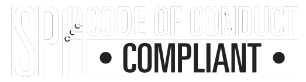How to setup your Mini UPS

What’s in the box?
- 1x DC Power Output split cable
- 1x AC Power Input cable
- 1x Mini UPS
880mAh battery
Step 1
For Fibre customers only
Connect the split DC power Output cable from the back of the UPS (in the 12V Output DC) to your ONT/Fibre box (in the Power Input).
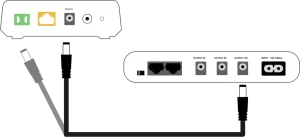
Step 2
Connect the other part of the split DC power Output cable to your router (in the Power Input).
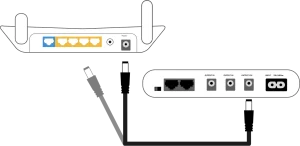
Step 3
Connect the power cable from the UPS into a power socket.
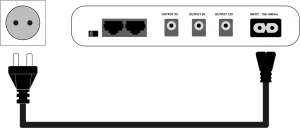
To power small devices use the USB port on the front of the Mini UPS.
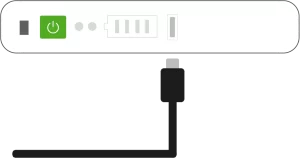
OR you can source another DC Power Output cable and use the available 5V/9V output.
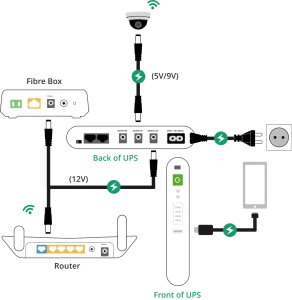
Please note: The more devices you connect to the UPS the faster the battery will drain.

What’s in the box?
- 2x DC Power Output cables
- 1x AC Power Input cable
- 1x Mini UPS
Step 1
For Fibre customers only
Connect one of two DC power Output cables from the back of the UPS (in the 12V Output DC) to your ONT/Fibre box (in the Power Input).

Step 2
Connect the second DC power Output cable from the back of the UPS (in the 12V OR 9V Output DC) to your router (in the Power Input).
IMPORTANT: Please check if your router requires a 9V or 12V input before plugging it in.
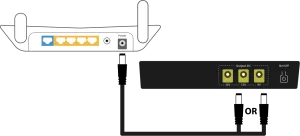
Step 3
Connect the power cable from the UPS into a power socket.

To power small devices
Marsriva: use the USB port on the side of the Mini UPS.
Gizzu: use the dual USB port at the front of the Mini UPS.
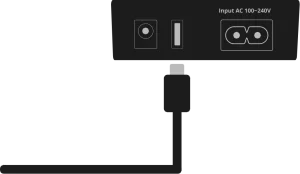
OR you can source another DC Power Output cable and use the available 9V/12V output.
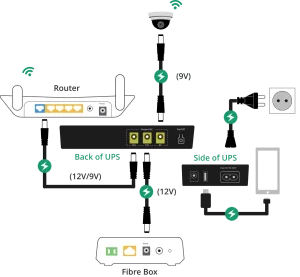
Please note: The more devices you connect to the UPS the faster the battery will drain.
PLEASE NOTE: Your Mini UPS should be set up and plugged in as soon as it is received, this ensures that it has enough time to charge and immediately power your router and ONT as loadshedding hits.

What’s in the box?
- 1x DC Power Output split cable
- 1x AC Power Input cable
- 1x Mini UPS
880mAh battery
Step 1
For Fibre customers only
Connect the split DC power Output cable from the back of the UPS (in the 12V Output DC) to your ONT/Fibre box (in the Power Input).
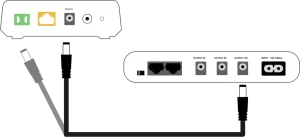
Step 2
Connect the other part of the split DC power Output cable to your router (in the Power Input).
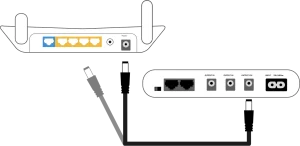
Step 3
Connect the power cable from the UPS into a power socket.
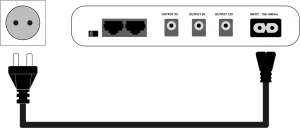
To power small devices use the USB port on the front of the Mini UPS.
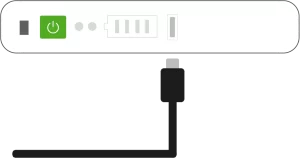
OR you can source another DC Power Output cable and use the available 5V/9V output.
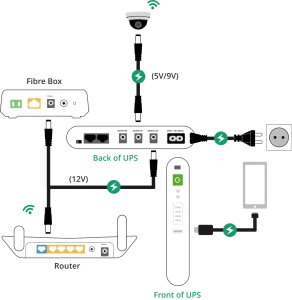
Please note: The more devices you connect to the UPS the faster the battery will drain.

What’s in the box?
- 2x DC Power Output cables
- 1x AC Power Input cable
- 1x Mini UPS
Step 1
For Fibre customers only
Connect one of two DC power Output cables from the back of the UPS (in the 12V Output DC) to your ONT/Fibre box (in the Power Input).

Step 2
Connect the second DC power Output cable from the back of the UPS (in the 12V OR 9V Output DC) to your router (in the Power Input).
IMPORTANT: Please check if your router requires a 9V or 12V input before plugging it in.
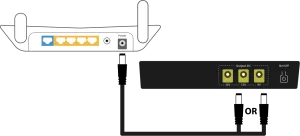
Step 3
Connect the power cable from the UPS into a power socket.

To power small devices
Marsriva: use the USB port on the side of the Mini UPS.
Gizzu: use the dual USB port at the front of the Mini UPS.
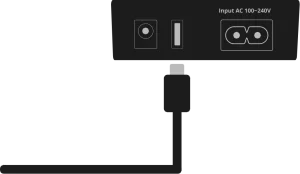
OR you can source another DC Power Output cable and use the available 9V/12V output.
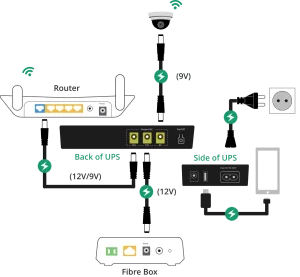
Please note: The more devices you connect to the UPS the faster the battery will drain.
Still need help getting connected?
Having issues with your UPS?
Please note this UPS warranty is for one year from receipt. The warranty covers only manufacturing flaws and not damage due to external factors (such as acts of god or loadshedding). If you feel your UPS is faulty, the RMA process is as follows:
1. Open a ticket here and an agent will be in touch with you shortly.
2. Support will troubleshoot the UPS to decide if it is faulty and send a ticket to our logistics team.
3. If the UPS is found faulty our logistics team will contact you for the collection of your old device, and replacement of your new device.